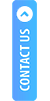SDK Integration
- Click on and initiate mATM from your side.
- Pass the client_id and client_secret in base64 format (client_id, client_secret, clientRefId, apiusername and txnUserName):
| btoa('{"client_id":"42Zuw71Ok7e2TGAgHPKttM7PFGMspJLLy3ewq15dhgjtGM9l", "client_secret":"MDB9krmA8OqYdgjTKflkXXU7BTNAJgVDEWBmhWjQ8YBvAPNKNPLbxnJGSKcKiEV9", "clientRefId":"1072084933043501810","apiusername":"apisdktestapi","txnUserName":"upitestret"}') |
- Generated base64 is:
| 'eyJjbGllbnRfaWQiOiI0Mlp1dzcxT2s3ZTJUR0FnSFBLdHRNN1BGR01zcEpMTHkzZXdxMTVkaGdqdEdNOWwiLCJjbGll bnRfc2VjcmV0IjoiTURCOWtybUE4T3FZZGdqVEtmbGtYWFU3QlROQUpnVkRFV0JtaFdqUThZQnZBUE5LTlBMY nhuSkdTS2NLaUVWOSIsImNsaWVudFJlZklkIjoiMTA3MjA4NDkzMzA0MzUwMTgxMCIsImFwaXVzZXJuYW1lIjoiYXBpc2R rdGVzdGFwa SIsInR4blVzZXJOYW1lIjoidXBpdGVzdHJldCJ9' |
- Generated base64 is:
|
http://localhost:7870/matm_init?clientToken= eyJjbGllbnRfaWQiOiI0Mlp1dzcxT2s3ZTJUR0FnSFBLdHRNN1BGR01zcEpMTHkzZXdxMTVkaGdqdEdNOWwiLCJjbGllbnRf c2VjcmV0IjoiTURCOWtybUE4T3FZZGdqVEtmbGtYWFU3QlROQUpnVkRFV0JtaFdqUThZQnZBUE5LTlBMYnhuSkdTS 2NLaUVWOSIsImNsaWVudFJlZklkIjoiMTA3MjA4NDkzMzA0MzUwMTgxMCIsImFwaXVzZXJuYW1lIjoiYXB pc2RrdGVzdGFwaSIsInR4blVzZXJOYW1lIjoidXBpdGVzdHJldCJ9 |
|
Notes:
|
- Select the appropriate transaction that you want to proceed with - Cash Withdrawal or Balance Enquiry.
- Fill in the required details correctly and then click on Proceed With Transaction.
- Click on Insert Card to use the appropriate Card for transaction.
- The card is ready for use.
- The Transaction Success or Failure will be displayed on the Status page. The appropriate receipts will be generated by clicking on View Receipt.
If client wants to modify the transaction receipt, we facilitate them by providing a skip receipt option ( the Red Button).
For this the client needs to provide us with the callback url (through Webhook API).
Client Callback URL on click Skip Receipt
|
Example Client Baseurl: http://localhost:7870/matm_callback Note: Client will provided this Baseurl to iServeU. Then will be able to redirect when user click Skip Receipt Example Final Callbackurl:- http://localhost:7870/matm_callback?matmTxnRespCallback="Txn response in base64 encoded format" The Webhook API facilitates this purpose. Please refer to Webhook API for further details. |
• The receipts can be printed by clicking on Print.