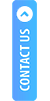Client application expected interface (with App View)
If Aadhaar Registration is not done for a retailer
The start screen will display the AePS logo as shown in the image below.
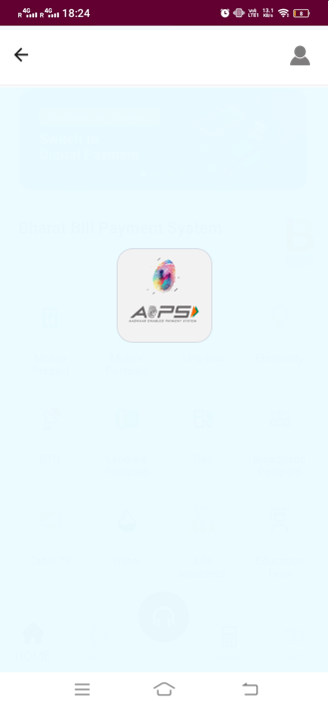
The client has to pass these details to invoke the download of service app or to initiate transaction if service app already downloaded.
If the service app is not installed, an alert message will pop up on the screen that will prompt the user to download the AePS Service App.
Click on the Download Now button.
On clicking the Download Now button, the user is re-directed to the link which opens up in the default browser.
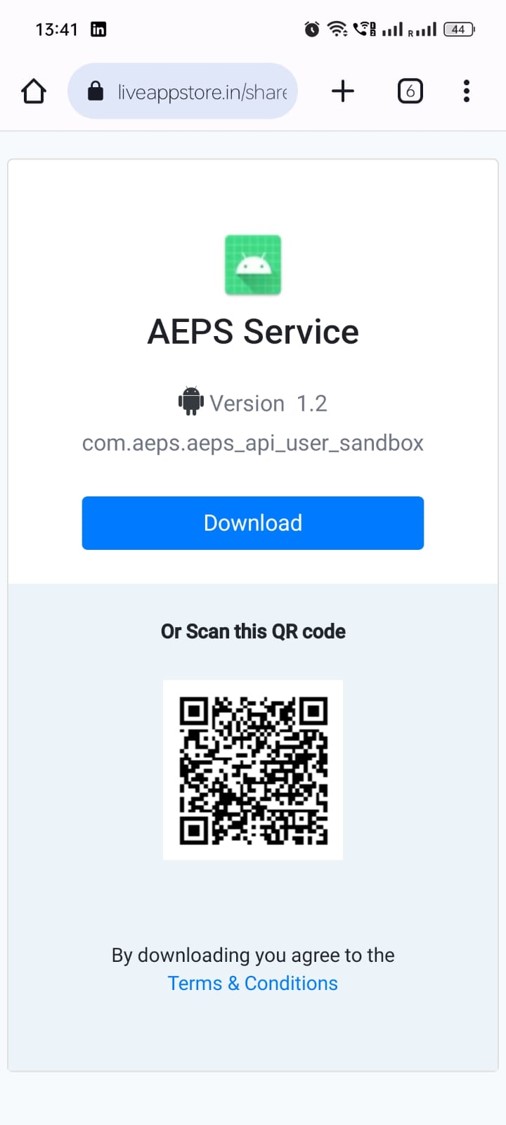
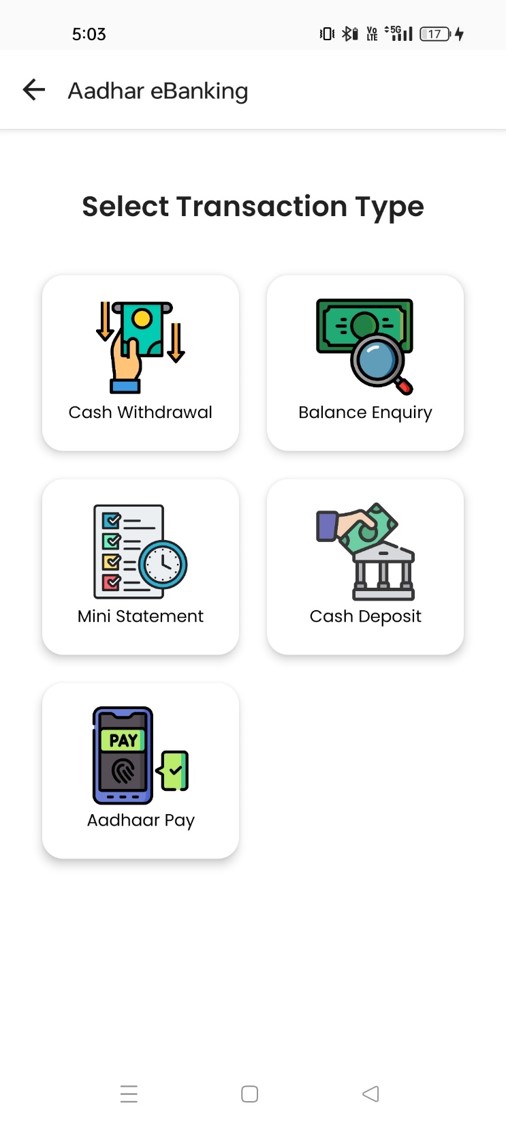
If AePS service application is already installed, choose the appropriate transaction you want to perform.
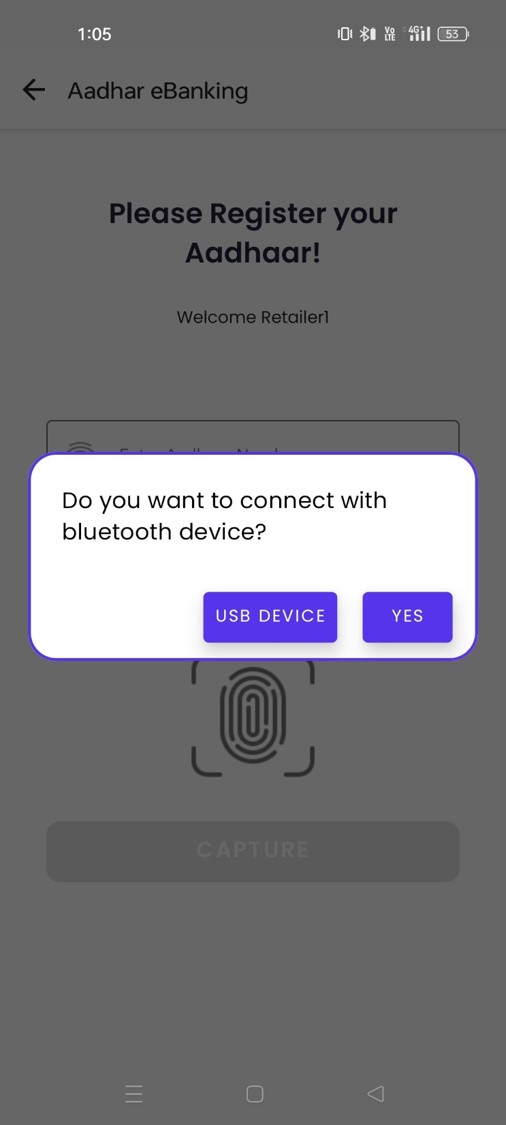
If Aadhaar registration is not done, the Retailer needs to register his/her Aadhaar number.
And to connect with your fingerprint device Select the appropriate Bluetooth/USB device and proceed with the authentication.
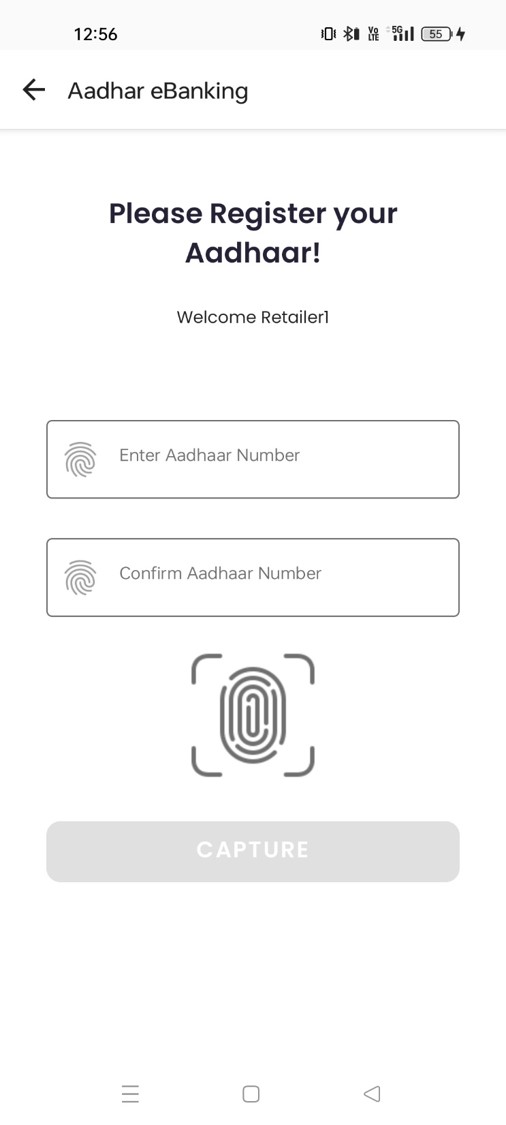
Register your Aadhaar by providing the valid Aadhaar number and fingerprint.
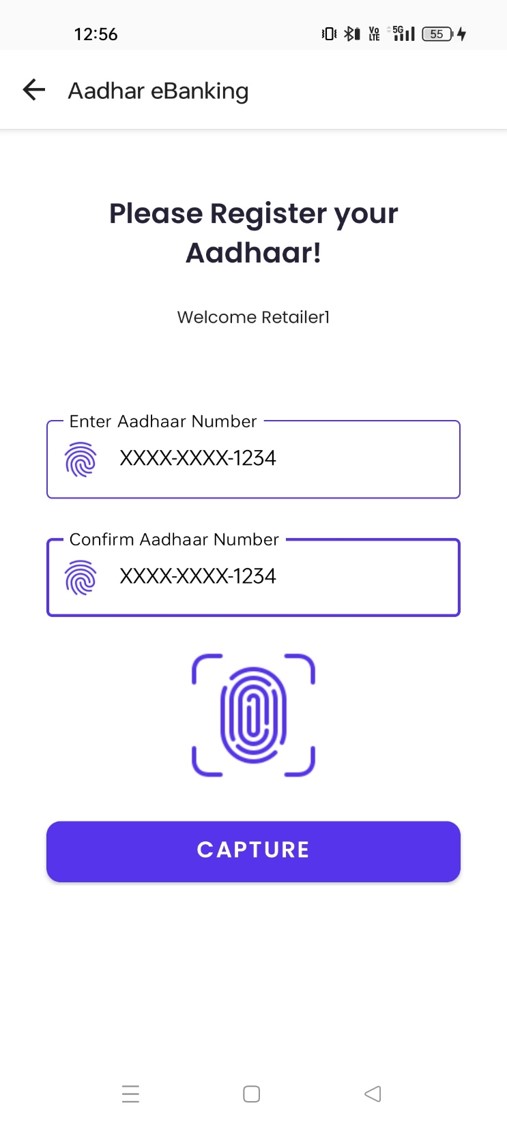
Confirm your Aadhaar number and capture your fingerprint.
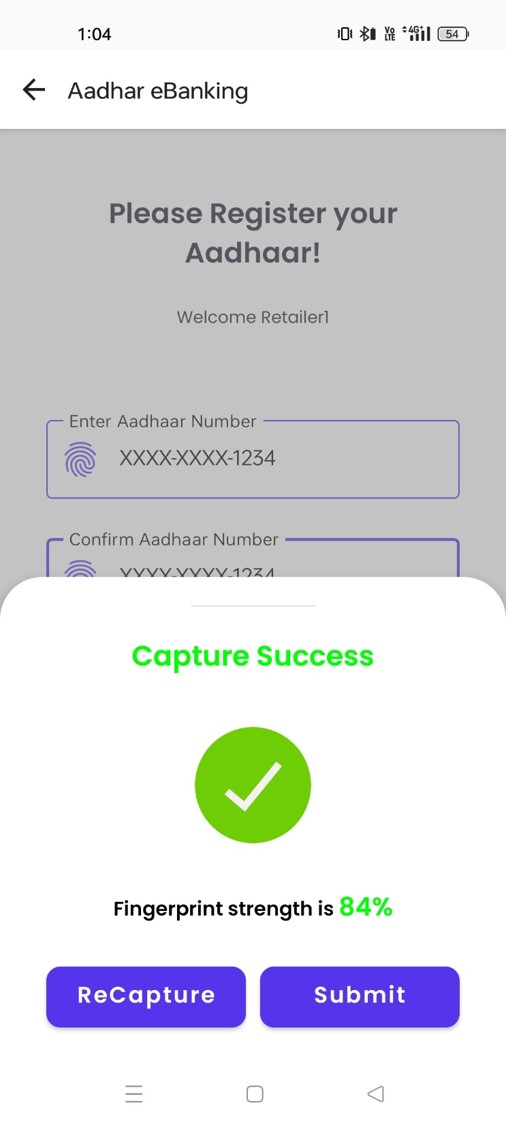
Make sure that, the fingerprint strength is maximum. Only then will the registration be success, otherwise you have to recapture and submit.
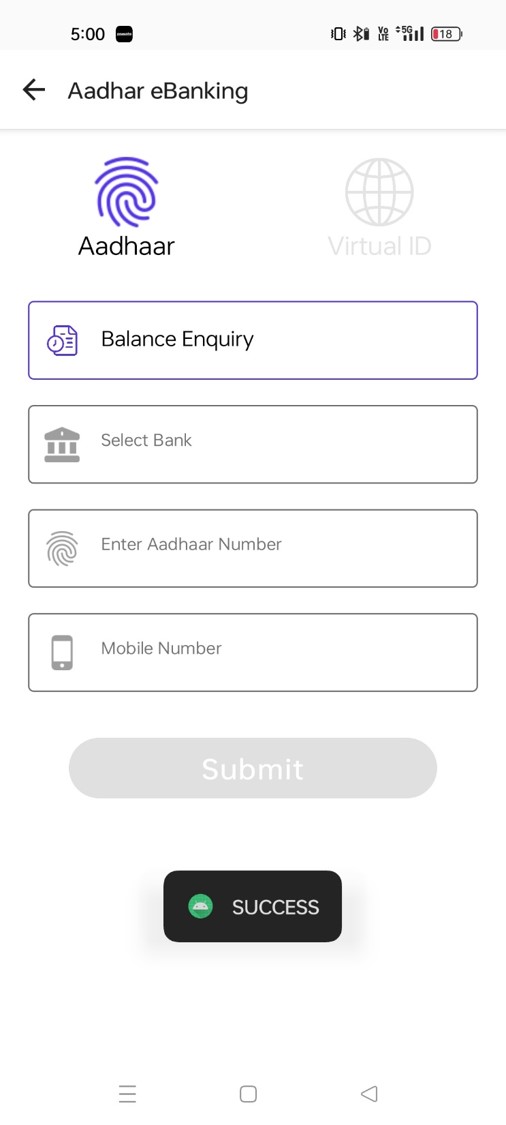
Provide the necessary details to proceed with the transaction.
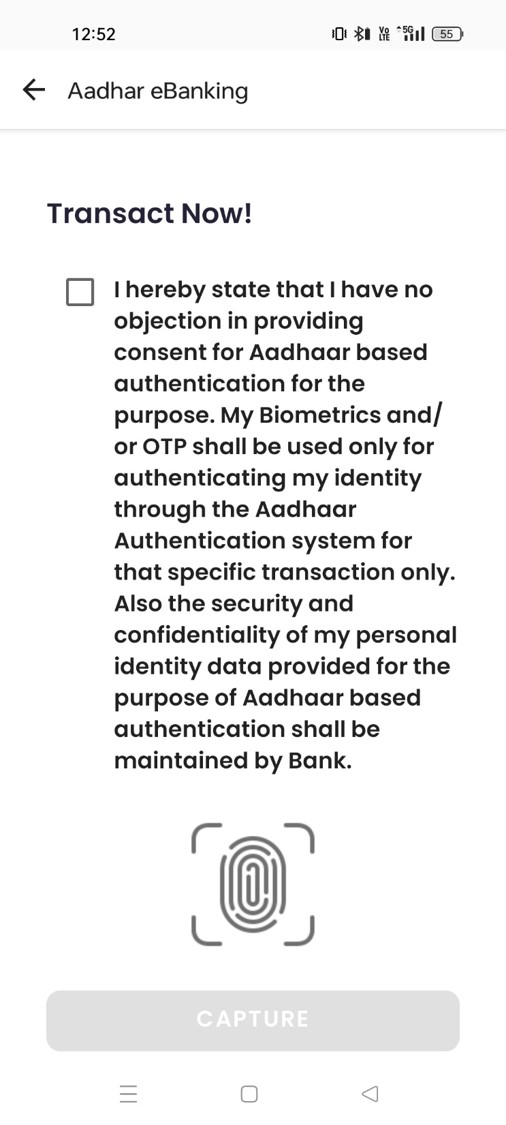
Tick the box to provide your consent to proceed with the Aadhaar based authentication process.
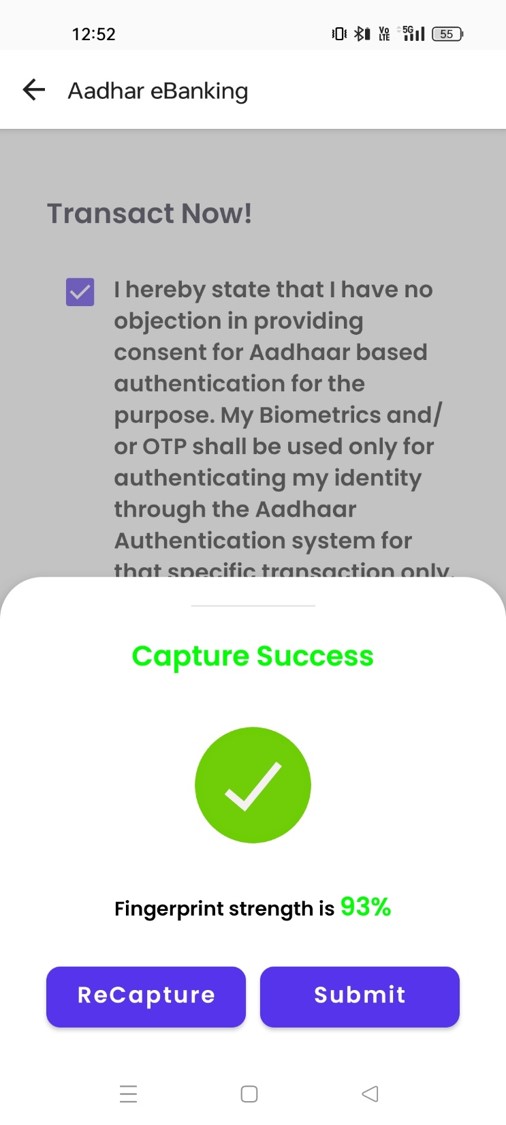
Capture the fingerprint and submit.
To re-initiate the fingerprint capture process click on the ReCapture button.
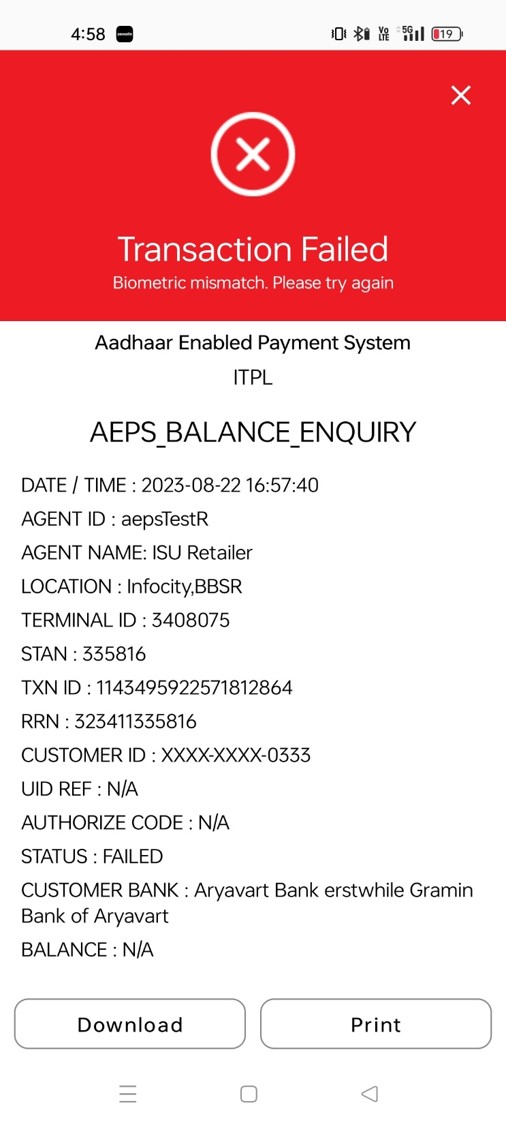
In case of biometric mismatch, the preferred operation may fail.
If Aadhaar already registered and it is the first transaction of the day.
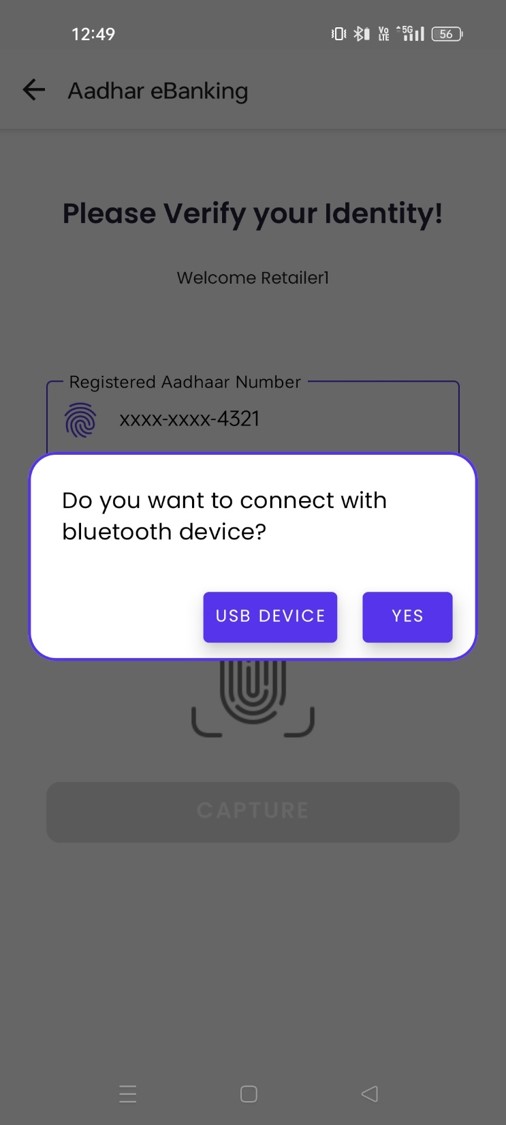
Select the appropriate Bluetooth/USB device and proceed with the transaction. Verify your Identity by providing fingerprint details. Your registered Aadhaar number will be fetched automatically.
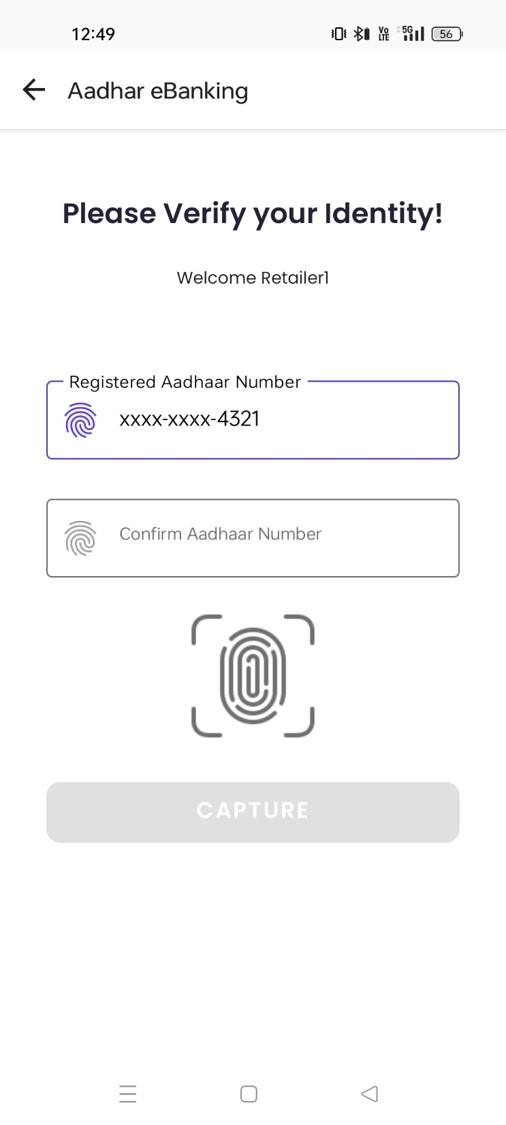
The retailer has to authenticate their identity by confirming the registered Aadhaar number.
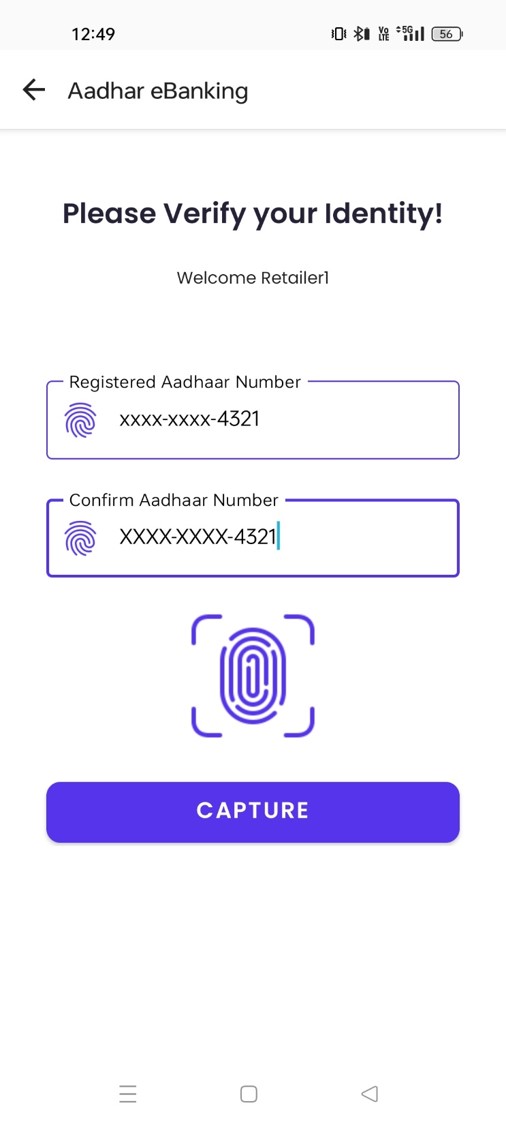
Enter your registered Aadhaar number.

Then go for the fingerprint authentication and submit.
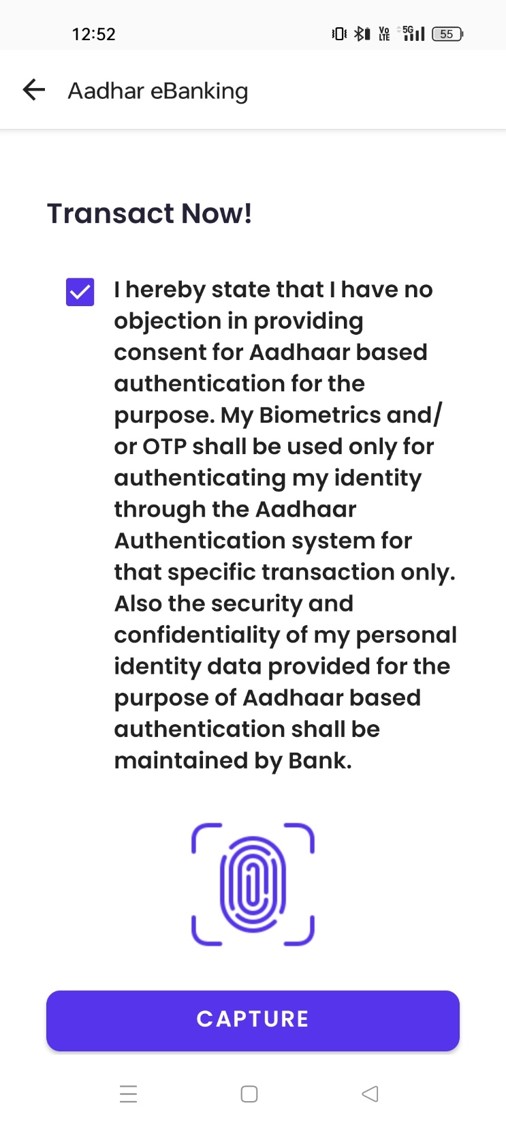
Tick the box to provide your consent to proceed with the Aadhaar based authentication process.
After capturing the fingerprint, click on submit.
(After capturing the fingerprint successfully a dialog displaying the fingerprint strength is displayed on the screen.)
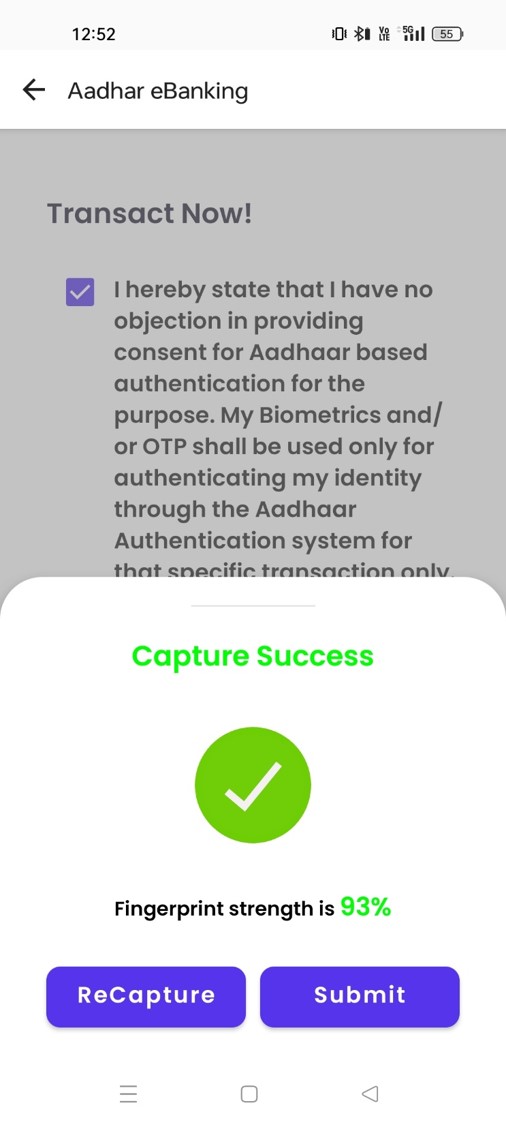
To re-initiate the fingerprint capture process click on the ReCapture button.