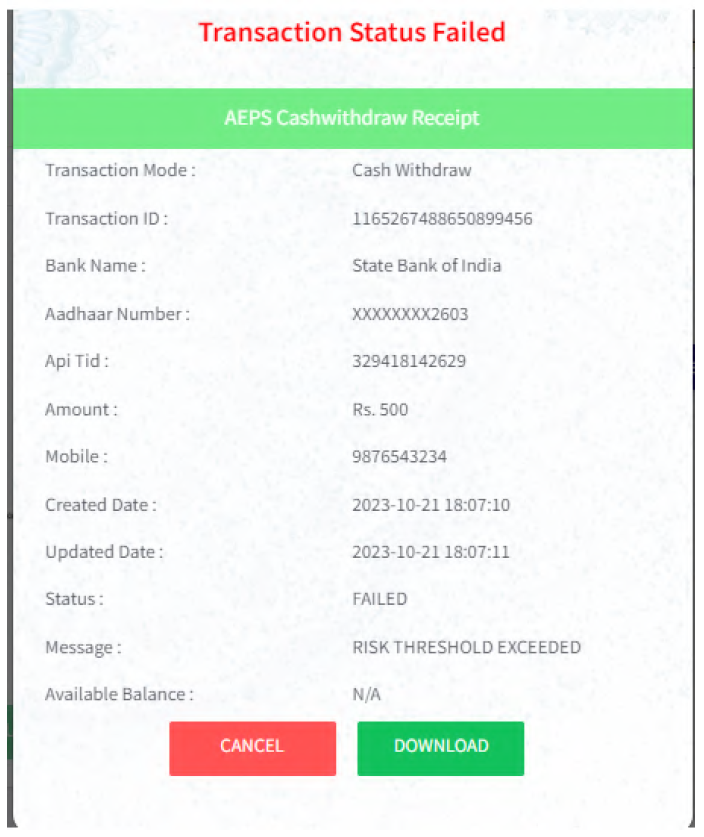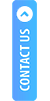Sample web portal view
Click on the below provided link to proceed
Then provide the following details wherever needed-
|
Provide the Client id, Client secret, API user name and Client reference id to start the transaction. Then choose transaction type from drop-down list. Select the transaction type as per your choice.
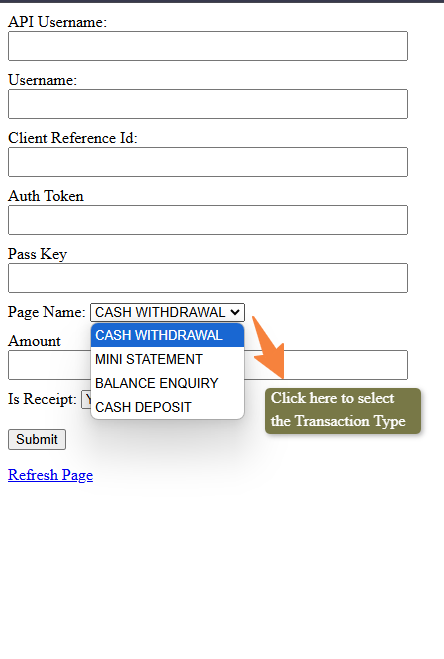
When you choose Receipt as 'Yes', we will provide the receipt from our end using our format. But when you choose 'No' you can check the transaction details by using the callback URL.
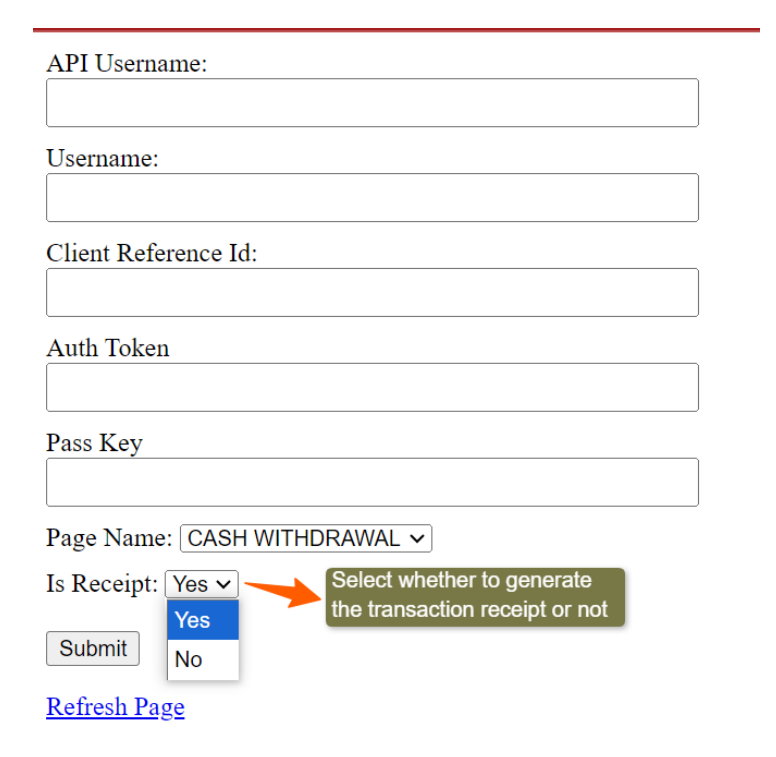
Two Factor Authentication Process
Step1: Aadhaar Registration:
If the retailer's Aadhaar number was not registered previously then, they have to register by providing a valid aadhar number.
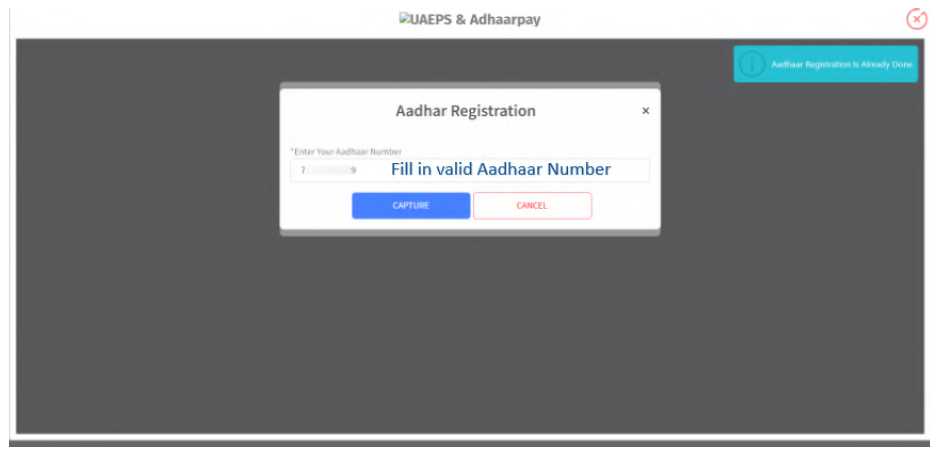
Step 2: Biometric Authentication
In case the Aadhaar number was already registered with us for the retailer, The retailer will be prompted to enter and confirm their Aadhaar number and then proceed.
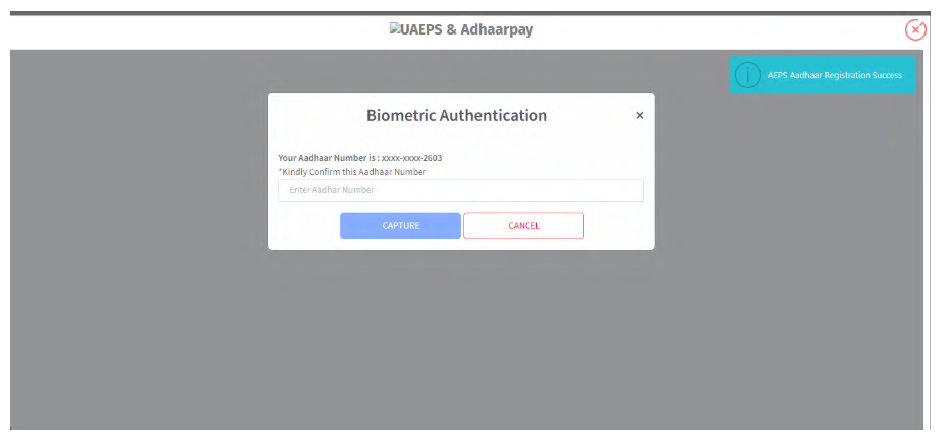
- In case the Aadhaar number was already registered with us for the retailer, but it was the first transaction of the day, this scenario arises.
- The retailer will be re-directed for daily Biometric authentication asking to verify their identity.
- The retailer will be shown their registered Aadhaar number with the last four digits unmasked and will be prompted to confirm the same by entering their Aadhaar number completely.
|
Note: Make sure your Bioauth process is done once in every 24 hours. If Bio-auth is not completed, no transaction will be allowed. The reset time of bio auth process is 0000 hours, i.e. 12 AM. |
Step 3: Upon successful Aadhaar Registration or Biometric Authentication, the client will be redirected to the page where the retailer can enter the details for the customer transaction.
Step 4: Choose your preferred fingerprint device to scan the fingerprint then click on proceed.
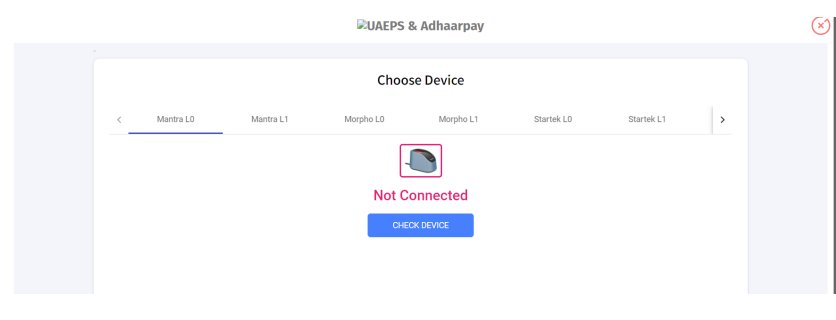
Step 5 - Once you click on proceed, you will be redirected to particular transaction page.
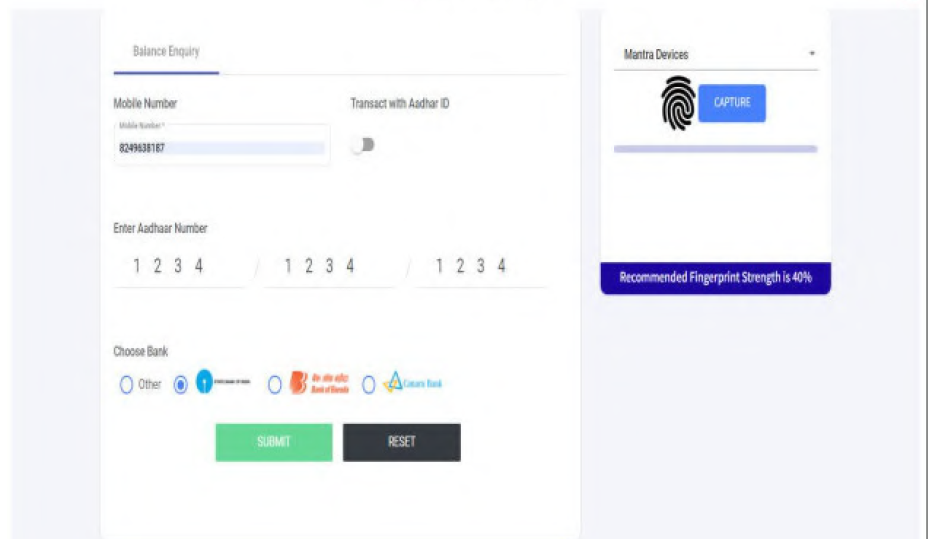
Step 6: When the transaction is completed successfully.
For Cash Withdrawal
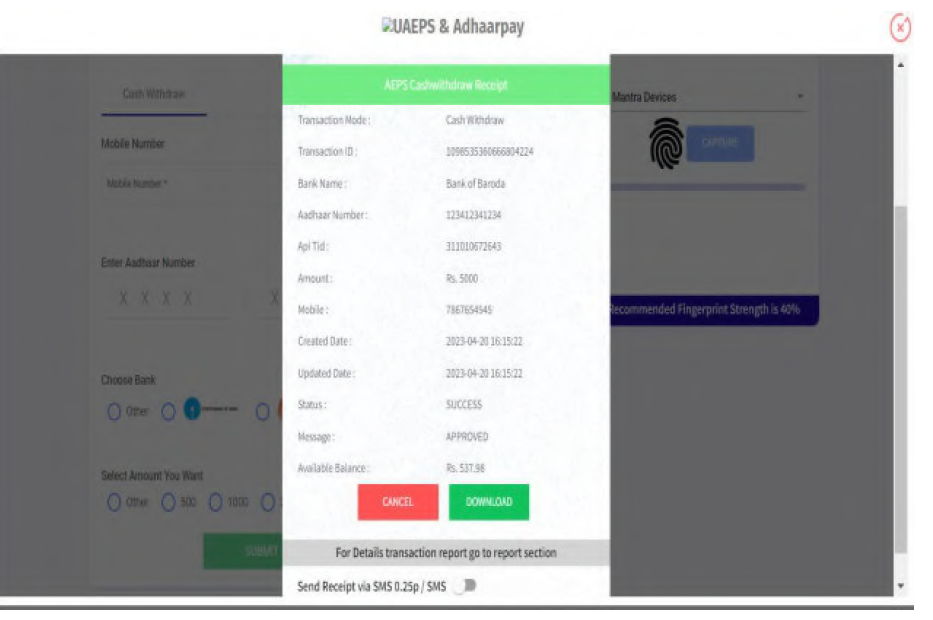
For Balance Inquiry
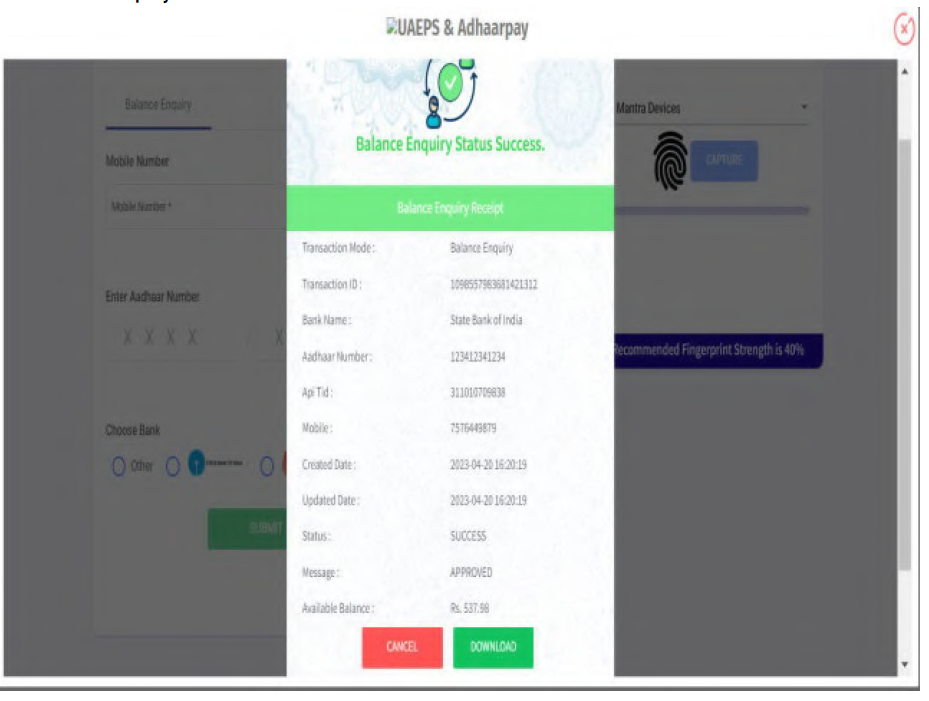
For Mini statement
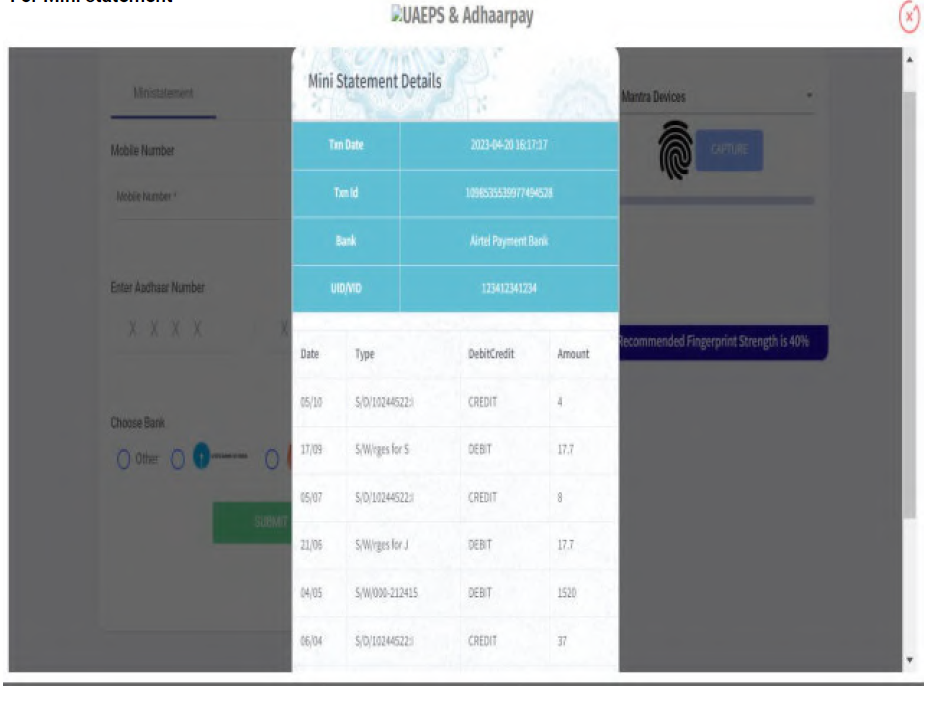
For Cash Deposit
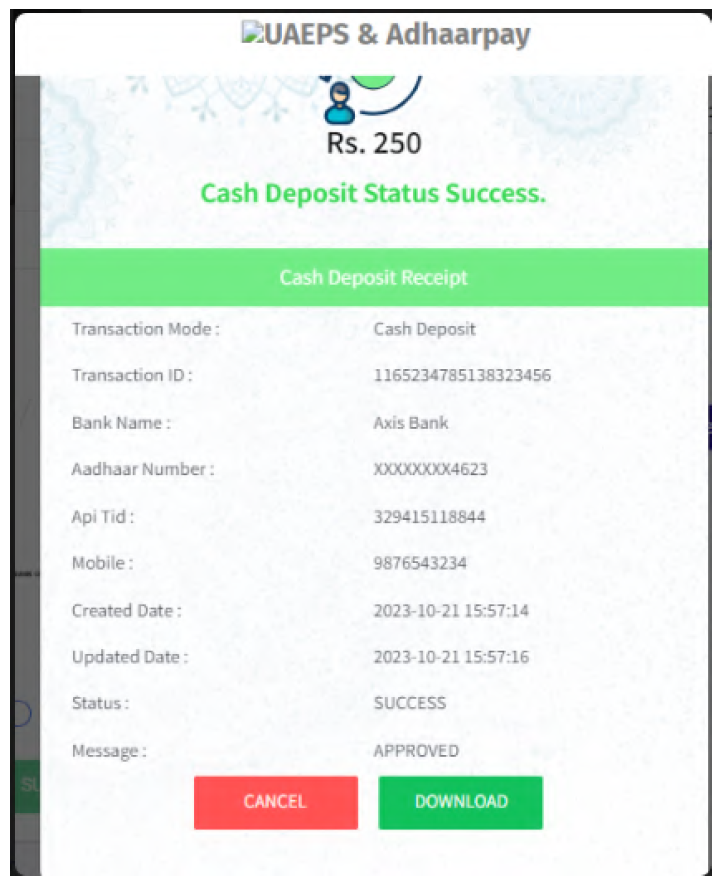
For Aadhaar Pay

Sample Refunded and Failed Transactions
A Refunded Cash Deposit Transaction
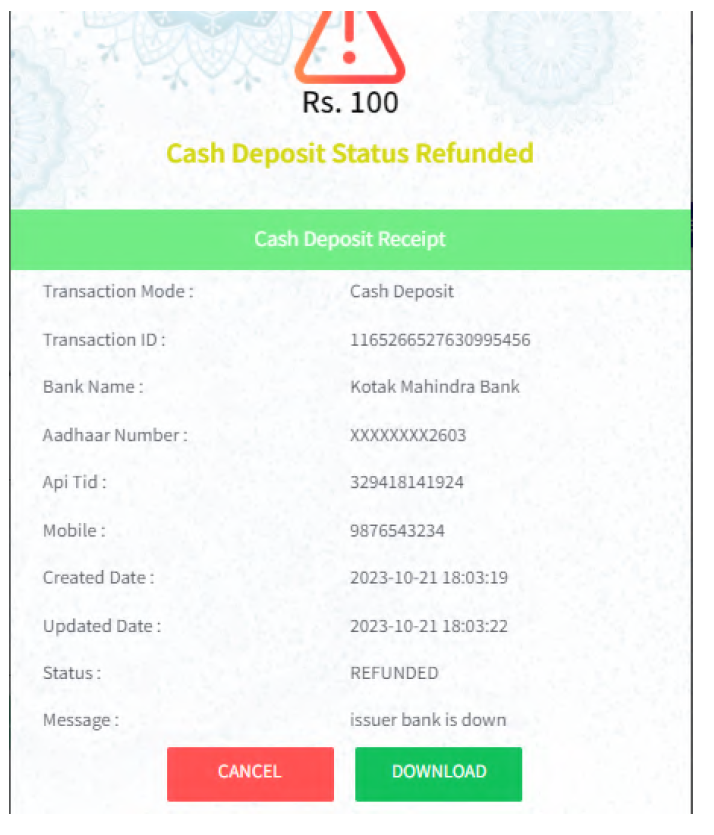
A Failed Cash Withdrawal Transaction