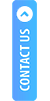RD service Installation Process
Step1 : Download the .exe file from the link provided (for all devices) -
MANTRA
| https://download.mantratecapp.com/StaticDownload/MantraRDService_1.0.8.exe |
Also download the, driver from the following link:
| https://download.mantratecapp.com/StaticDownload/MFS100Driver_9.2.0.0.exe |
Warning: Without installing both the Mantra RD Service and the driver the SDK cannot be used.
PRECISION
| https://pbrdms.precisionbiometric.co.in/RDService/downloads/v1.2.7/Windows/PB510RDService.zip |
MORPHO
| https://cdn.shopify.com/s/files/1/2363/5731/files/WindowsRDServiceV2.0.1.60-HTTP.zip?v=1666877081 |
Step 2 : Double click on the downloaded .exe file to initiate installation.
|
Note: The detailed installation process for MANTRA device is provided in the further steps. The installation process is mostly the same for other devices also. |
Step 3: Select the preferences and confirm installation process.
Step 4: Begin Installation by clicking on the Install Button.
Step 5: Installation Continues….
Step 6: Installation is completed.
Step 7: Click on Finish to conclude the Installation process.
After Installation follow the following steps to Run the RD Service.
Step 1: Configure accordingly on the Configuration Menu.
Step 2: Run the RD Service.
Step 3 : The Device is initialized and ready for usage.