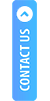How to call SDK?
N.B:
- The Client ID, and Client Secret will be provided by iServeU.
- Please ensure the Client ID and Client Secret keys are not to be stored locally within the application. The same is only to be stored on the server side.
- Client Transaction ID (ClientRefID) max length should be 18 and the data type to be set as a string.
Sample App View
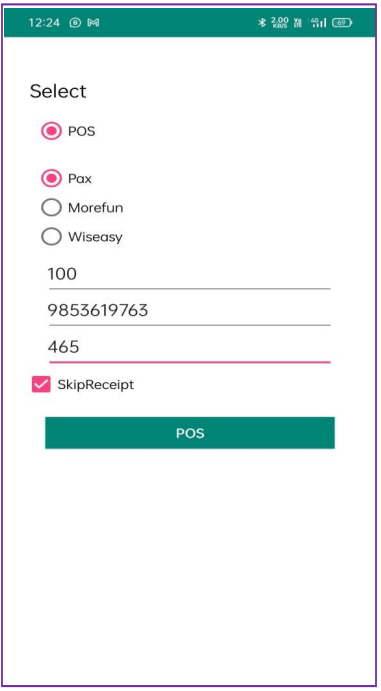
- Select POS as the type of transaction.
- Select the appropriate Device needed for the transaction.
- Fill in the details correctly.
- Select Skip Receipt if you want to bypass the Receipt generation step.
- Finally, click on POS button to proceed.
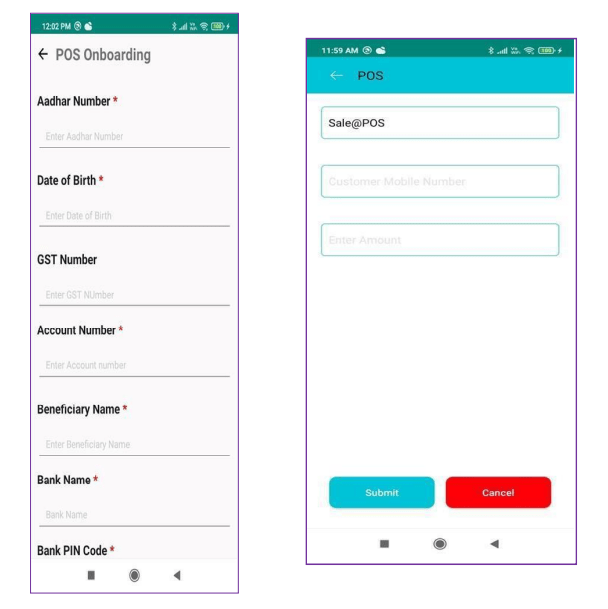
- Initiate POS transaction.
- Sale@POS is initiated.
- Fill in the Customer Mobile Number and enter the Amount of the transaction.
- Click on Submit to proceed with the transaction or click Cancel to abort
The devices (MP-63, D-180, etc.) should be paired to the phone using Bluetooth. Below is a representation of the pairing process.
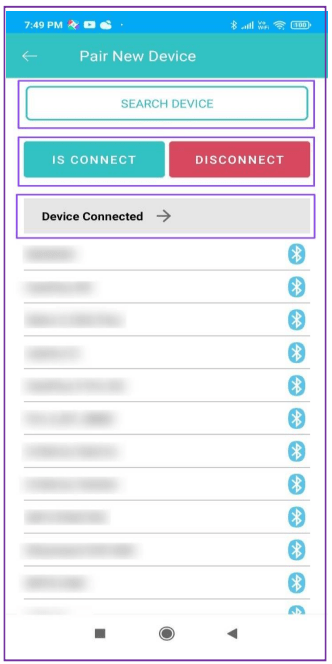
- Search for the device.
- Click on IS CONNECT or DISCONNECT accordingly to connect or abort the connection respectively.
- Device Connected shows the device that is connected and can be used for performing the transaction.
Required Parameters to be sent to the SDK
| Field | Description | Data Type | Mandatory/Not Mandatory |
| transactionType | Transaction Type. Here it is POS. | String | Mandatory |
| shop_name | Name ofthe Shop.To be used as per client requirement. | String | Mandatory |
| brand_name | Brand Name. To be used as per client requirement. | String | Mandatory |
| paramB | To be used by the client as per requirement | Alphanumeric String | Not Mandatory |
| paramC | To be used by the client as per requirement | Alphanumeric String | Not Mandatory |
| loginID | User Application Login ID | Alphanumeric String | Mandatory |
| skipreceipt | If client wantsto skip the receipt download part. Default value is False. Set True to skip receipt. | Boolean | Mandatory |
| device_type | Device Type (morefun, pax, wiseasy) | String | Mandatory |
| device_name | Device Name. E.g.- MP-63, D180, WPOS-3 | String | Mandatory |
| Client Reference ID | Reference ID of the Client. Maximum length is 18 | Alphanumeric String | Mandatory |
| clientId | Will be shared by iServeU | Alphanumeric String | Mandatory |
| clientSecret | Will be shared by iServeU | Alphanumeric String | Mandatory |
| apiUserName | Will be shared by iServeU | String | Mandatory |
| applicationType | Application Type | String | Mandatory |
Data Model Java Class
Main Activity Sample Java code snippet to send data through Data Model
Override method to get the transaction data
User can check the Status & ClientRefID value using this Callback Method.
User can check the Status & ClientRefID value using this Callback Method.
Required Keys to get the transaction data from the Callback
| Name | Description | Key name |
| flag | Status of the Transaction. E.g. - SUCCESS/FAILED | FLAG |
| Transaction Type | Type of transaction performed. Here it is “Sale@POS”. | TRANSACTION_TYPE |
| Transaction ID | Transaction ID | TRANSACTION_ID |
| Rrn no | 12 digit RRN Number | RRN_NO |
| Response code | To be used by the client as per requirement | RESPONSE_CODE |
| Amount | Amount being transacted. | AMOUNT |
| MID | Merchant Identification Number | MID |
| TID | Terminal Identification Number | TID |
| Txn ID | Transaction ID | TXN_ID |
| Invoice | Invoice number for the transaction | INVOICE |
| Card type | Type of card used in transaction | CARD_TYPE |
| Appr code | Approval Code | APPR_CODE |
| Card number | Card Number used in the Transaction | CARD_NUMBER |
| Card holder name | Card holder name | CARD_HOLDERNAME |
| Shop Name | Name of the Shop | SHOP_NAME |
| Brand Name | Name of the Brand | BRAND_NAME |
| Status Code | Satus of the transaction. E.g. - 0 for SUCCESS and 1 for FAILED. | STATUS_CODE |
| Status Description | Description of the Status Code. E.g. - TRANSACTION SUCCESSFUL/ TRANSACTION FAILED | STATUS_DESC |