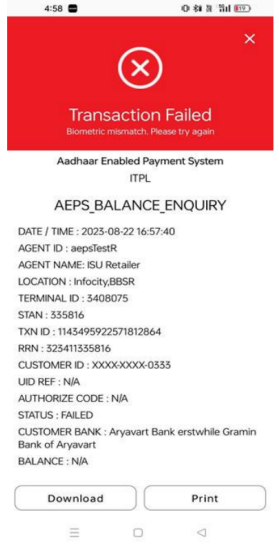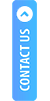Service App Implementation Demo App Link:
|
https://drive.google.com/file/d/1uM1qv_BSHzT_AOPRQjK7iVmISESt85hJ/view?usp=sharing
|
Service APP Link:
Staging
|
https://liveappstore.in/shareapp?com.isu.aepssdk=
|
Production
|
https://liveappstore.in/shareapp?com.isu.aeps.androidsdk_en=
|
If Aadhaar Registration is not done for a retailer
-
The start screen will display the AePS logo as shown in the image below.
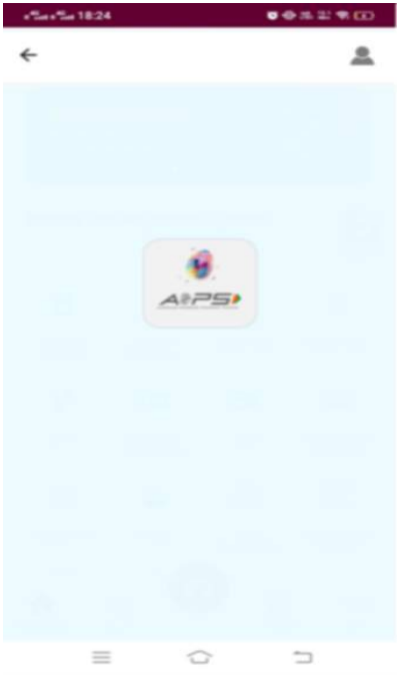
- The client has to pass these details to invoke the download of service app or to initiate transaction if service app already downloaded
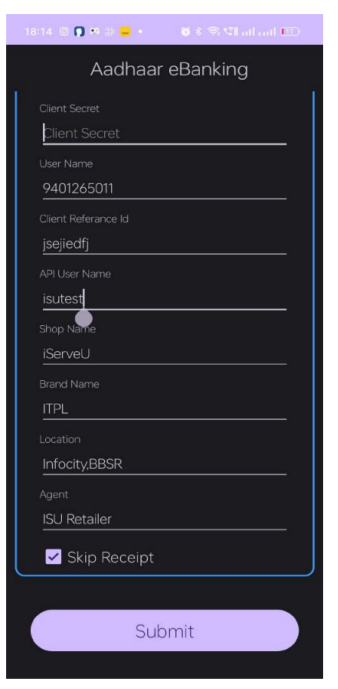
|
Note: Select accordingly to Skip Receipt generation or not as displayed in the image above. In the image the Receipt generation is skipped. |
- If the service app is not installed, an alert message will pop up on the screen that will prompt the user to download the AePS Service App.
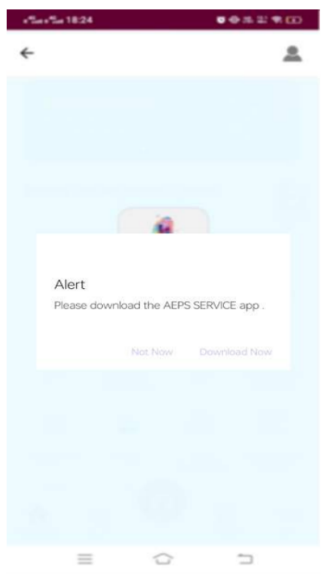
- Click on the Download Now button.
- On clicking the Download Now button, the user is re-directed to the link which opens up in the default browser.
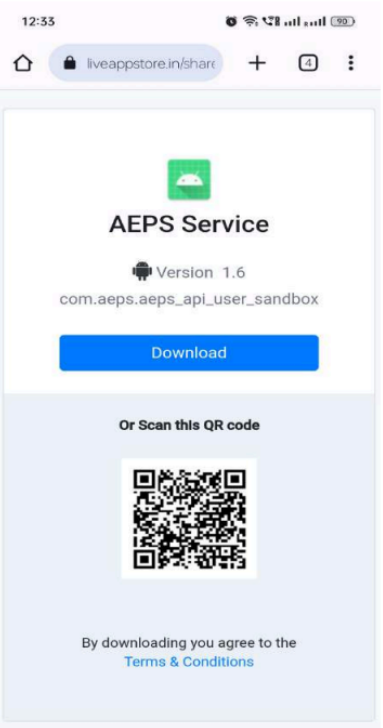
- If AePS service application is already installed, choose the appropriate transaction you want to perform.
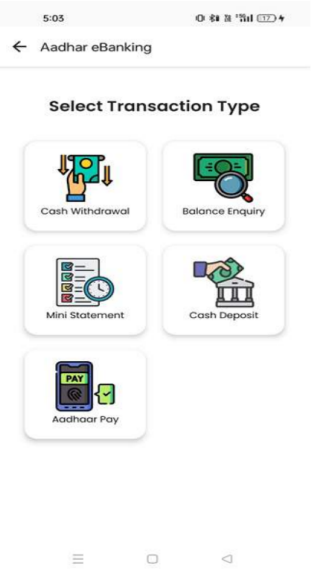
- If Aadhaar registration is not done, the Retailer needs to register his/her Aadhar Number.
- And to connect with your fingerprint device Select the appropriate Bluetooth/USB device and proceed with the authentication..
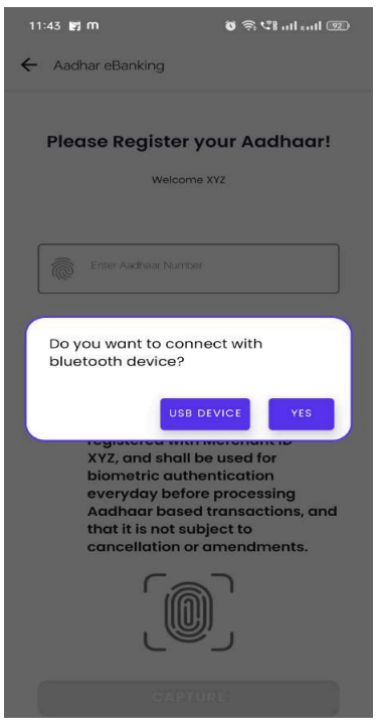
- Register your Aadhaar by providing a valid Aadhar Number and fingerprint.
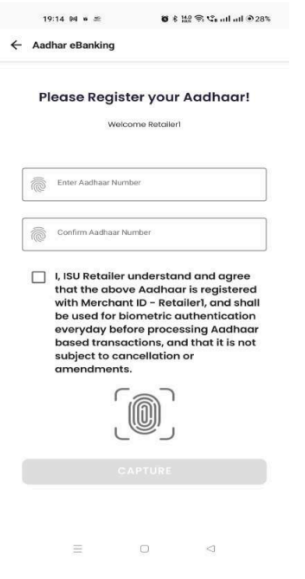
- Confirm your Aadhaar number and capture your fingerprint.
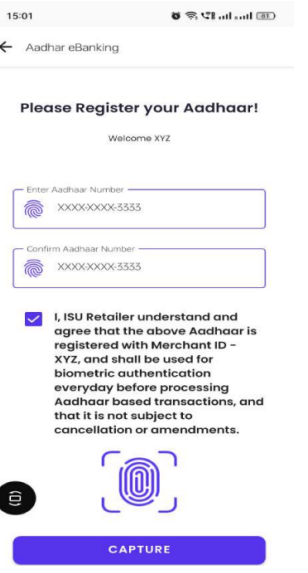
- Make sure that, the fingerprint strength is maximum. Only then will the registration be success, otherwise you have to recapture and submit.
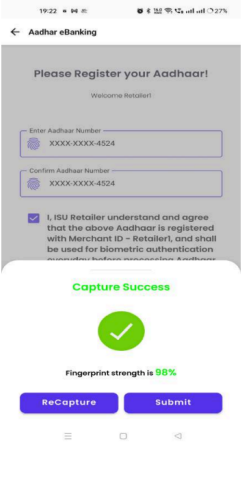
- Provide the necessary details to proceed with the transaction.
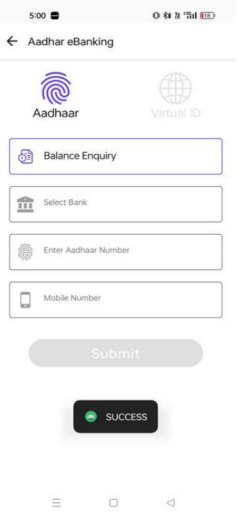
- Tick the box to provide your consent to proceed with the Aadhaar based authentication process.

- Capture the fingerprint and submit.
- To re-initiate the fingerprint capture process click on the ReCapture button.
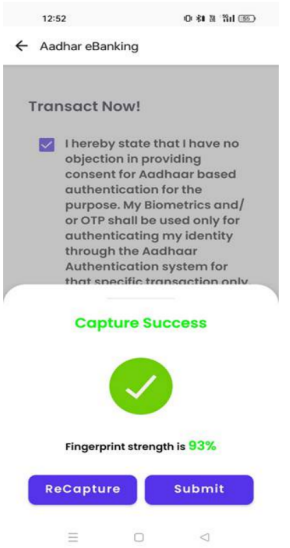
- In case of biometric mismatch, the preferred operation may fail.