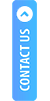Sample web portal view:
Click on the below-provided link to proceed
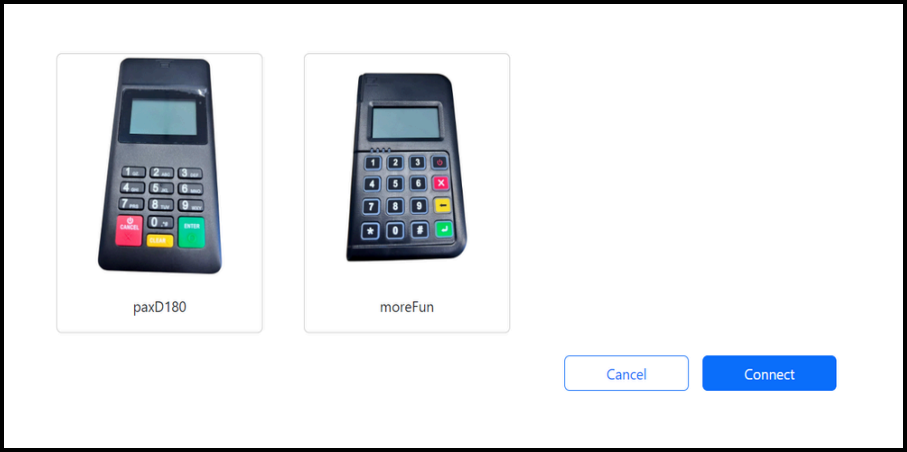
Choose a Device and click on Connect.
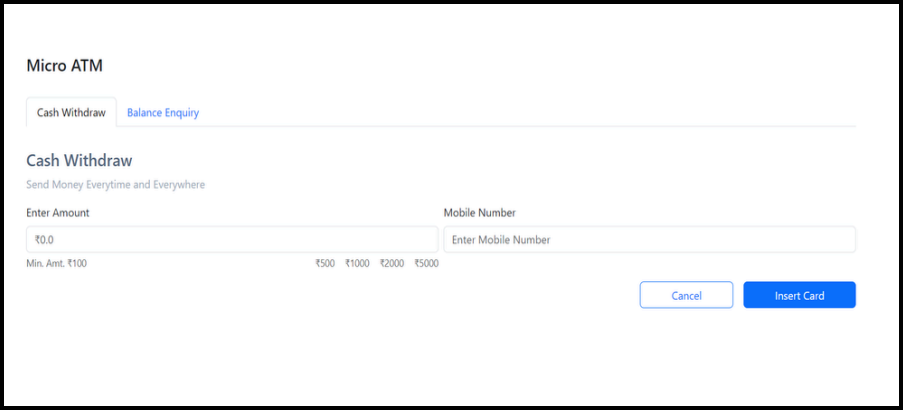
Choose the Operation you want to Perform.
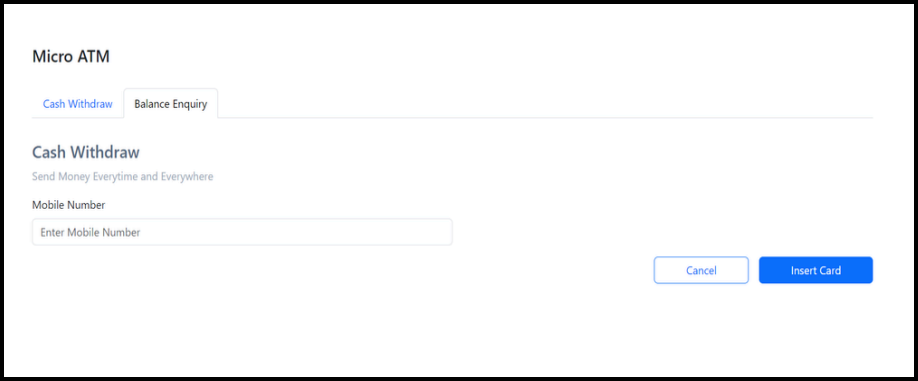
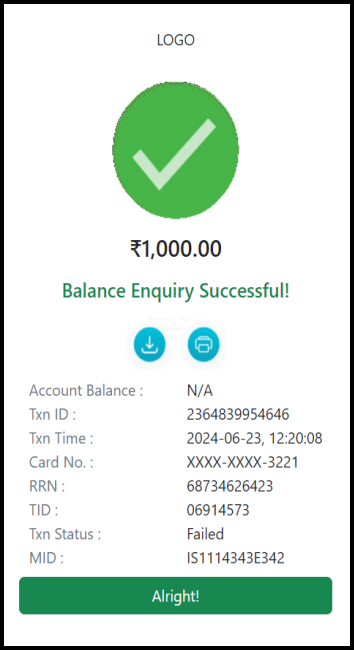
Balance Enquiry Successful
Mobile Screen View

Choose a device to Connect and Click on the Connect Button
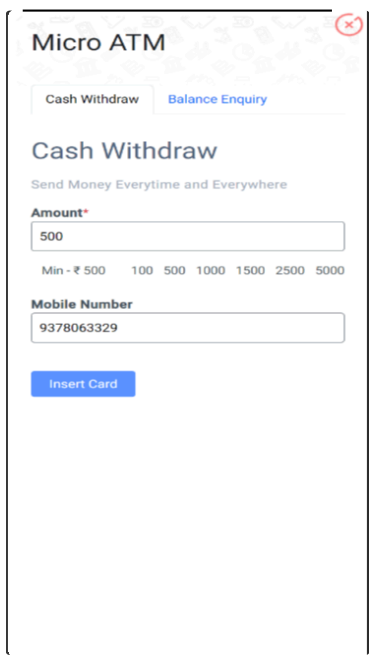
Select the transaction operation you want to perform. Just provide the amount and Mobile number and click on Insert Card
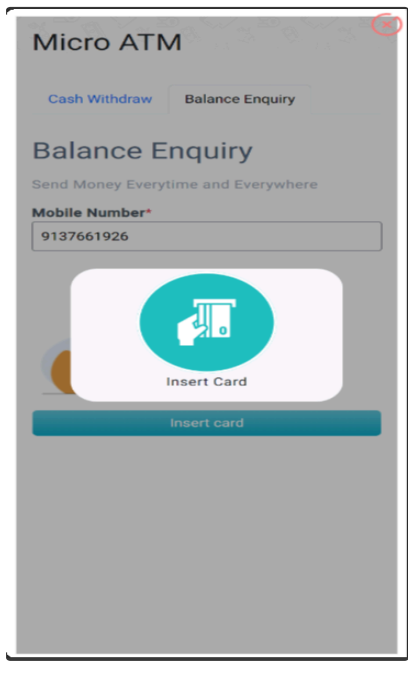
Provide your Mobile number and Insert your card to perform Balance Enquiry.
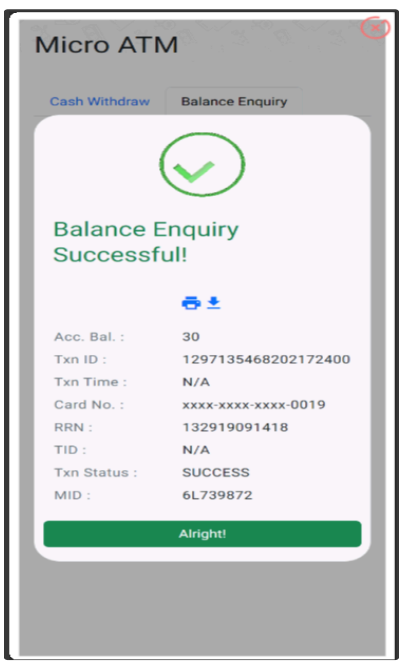
Then provide the following details wherever needed –
|
Note:
|
To start the transaction, provide the client ID, Client secret, API user name, and Client reference ID.
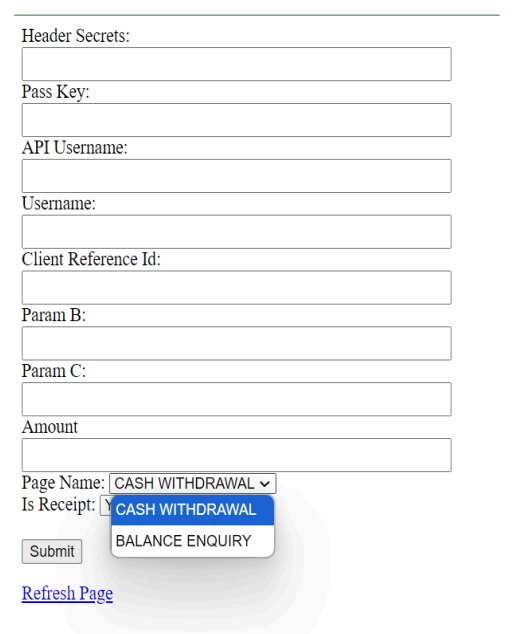
Then choose transaction type from the drop-down list. Select the transaction type of your choice.
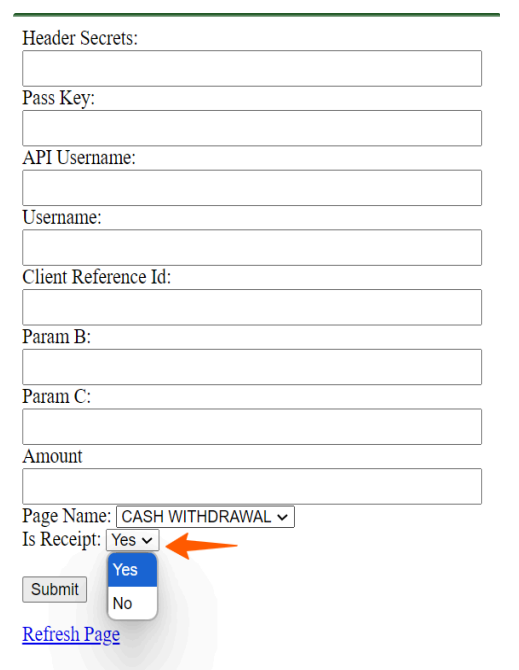
When you choose Receipt as 'Yes', we will provide the receipt from our end using our format. But when you choose 'No' you can check the transaction details by using the call back URL.